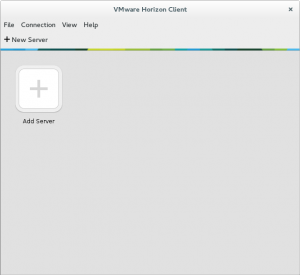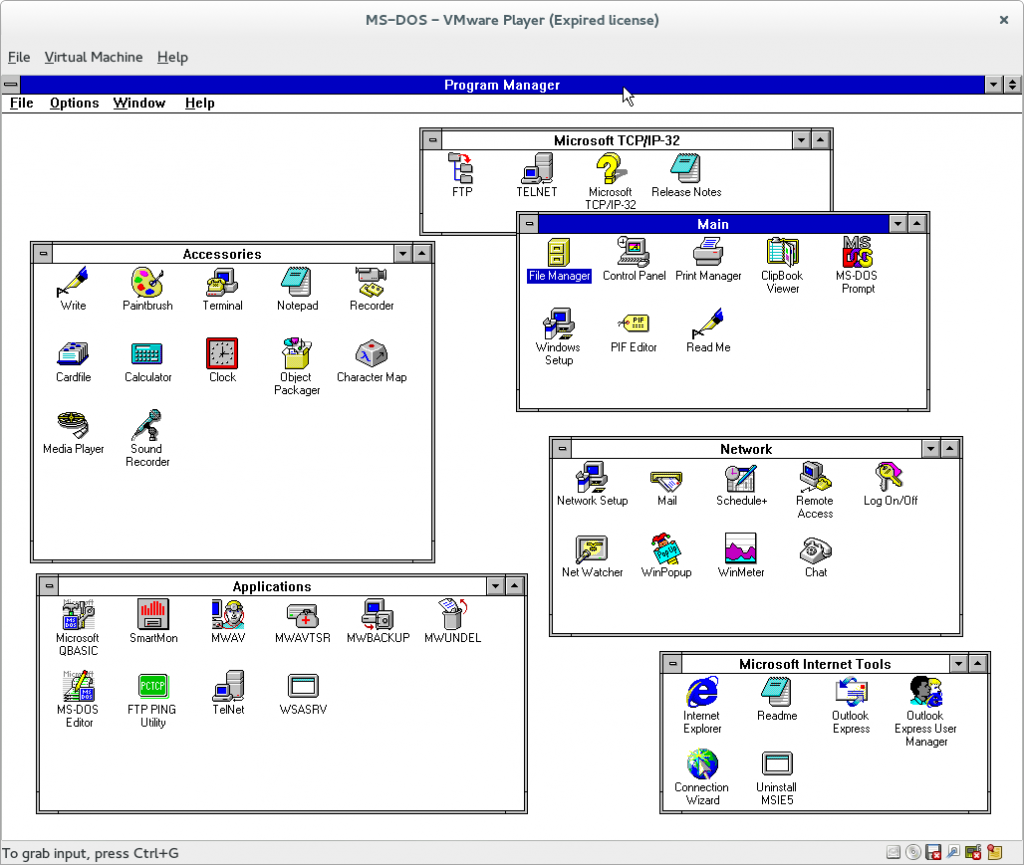[important]./runInstaller.shOracle VM Manager Release 3.3.1 InstallerOracle VM Manager Installer log file:/var/log/ovmm/ovm-manager-3-install-2014-08-04-072440.logPlease select an installation type:1: Install2: Upgrade
3: Uninstall
4: Help
Select Number (1-4): 2
Verifying upgrading prerequisites …
*** WARNING: Recommended memory for the Oracle VM Manager server installation using Local MySql DB is 7680 MB RAM
Starting Upgrade …
Reading database parameters from config …
==========================
Typically the current Oracle VM Manager database password will be the same as the Oracle VM Manager application password.
Although you need to enter a *new* password for Oracle WebLogic Server 12c, it may be the same password that you used for the previous Oracle VM Manager installation.
==========================
Database Repository
==========================
Please enter the current Oracle VM Manager database password for user ovs:
Oracle VM Manager application
=============================
Please enter the current Oracle VM Manager application password for user admin:
Oracle Weblogic Server 12c
==========================
Please enter a *new* Oracle WebLogic Server 12c user password for user weblogic:
Please enter a *new* Oracle WebLogic Server 12c user password for user weblogic (confirm):
Please enter your fully qualified domain name, e.g. ovs123.us.oracle.com, (or IP address) of your management server for SSL certification generation 192.168.0.77 [ovmm.my.lan]:
Verifying configuration …
Upgrading from version 3.2.8.733 to version 3.3.1.1065
Start upgrading Oracle VM Manager:
1: Continue
2: Abort
Select Number (1-2): 1
Running full database backup …
Successfully backed up database as 3.2.8_preUpgradeBackup-20140804_072512
Running ovm_preUpgrade script, please be patient this may take a long time …
Mon Aug 4 07:25:28 2014: Deleting 68 Jobs before upgrade.
Mon Aug 4 07:25:32 2014: Jobs have been deleted.
Stopping service on Linux: ovmm …
Exporting core database, please be patient this may take a long time …
NOTE: To monitor progress, open another terminal session and run: tail -f /var/log/ovmm/ovm-manager-3-install-2014-08-04-072440.log
Product component : Java in ‘/u01/app/oracle/java’
Java is installed …
Removing Java installation …
Installing Java …
DB component : MySQL RPM package
MySQL RPM package installed by OVMM was found…
Removing MySQL RPM package installation …
Installing Database Software…
Retrieving MySQL Database 5.6 …
Unzipping MySQL RPM File …
Installing MySQL 5.6 RPM package …
Configuring MySQL Database 5.6 …
Installing MySQL backup RPM package …
Product component : Oracle VM Manager in ‘/u01/app/oracle/ovm-manager-3/’
Oracle VM Manager is installed …
Removing Oracle VM Manager installation …
Product component : Oracle WebLogic Server in ‘/u01/app/oracle/Middleware/’
Oracle WebLogic Server is installed
Removing Oracle WebLogic Server installation …
Service ovmm is deleted.
Retrieving Oracle WebLogic Server 12c and ADF …
Installing Oracle WebLogic Server 12c and ADF …
Applying patches to Weblogic …
Installing Oracle VM Manager Core …
Retrieving Oracle VM Manager Application …
Extracting Oracle VM Manager Application …
Retrieving Oracle VM Manager Upgrade tool …
Extracting Oracle VM Manager Upgrade tool …
Installing Oracle VM Manager Upgrade tool …
Creating Oracle WebLogic Server domain …
Starting Oracle WebLogic Server 12c …
Creating Oracle VM Manager user ‘admin’ …
Upgrading core database, please be patient this may take a long time …
NOTE: To monitor progress, open another terminal session and run: tail -f /var/log/ovmm/ovm-manager-3-install-2014-08-04-072440.log
Retrieving Oracle VM Manager CLI tool …
Extracting Oracle VM Manager CLI tool…
Installing Oracle VM Manager CLI tool …
Configuring Https Identity and Trust…
Deploying Oracle VM Manager Core container …
Configuring Client Cert Login…
Deploying Oracle VM Manager UI Console …
Deploying Oracle VM Manager Help …
Disabling HTTP access …
Retrieving Oracle VM Manager Shell & API …
Extracting Oracle VM Manager Shell & API …
Installing Oracle VM Manager Shell & API …
Retrieving Oracle VM Manager Wsh tool …
Extracting Oracle VM Manager Wsh tool …
Installing Oracle VM Manager Wsh tool …
Retrieving Oracle VM Manager Tools …
Extracting Oracle VM Manager Tools …
Installing Oracle VM Manager Tools …
Copying Oracle VM Manager shell to ‘/usr/bin/ovm_shell.sh’ …
Installing ovm_admin.sh in ‘/u01/app/oracle/ovm-manager-3/bin’ …
Installing ovm_upgrade.sh in ‘/u01/app/oracle/ovm-manager-3/bin’ …
Enabling Oracle VM Manager service …
Shutting down Oracle VM Manager instance …
Starting Oracle VM Manager instance …
Waiting for the application to initialize …
Oracle VM Manager is running …
Please wait while WebLogic configures the applications…
Installation Summary[/important]